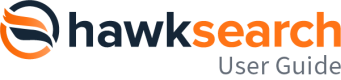Smart Response
Overview
Smart Responses in HawkSearch can be adjusted through the use of prompts. These prompts are managed in the AI Workbench. The basics of a Smart Response are outlined here which provides more details around this diagram:
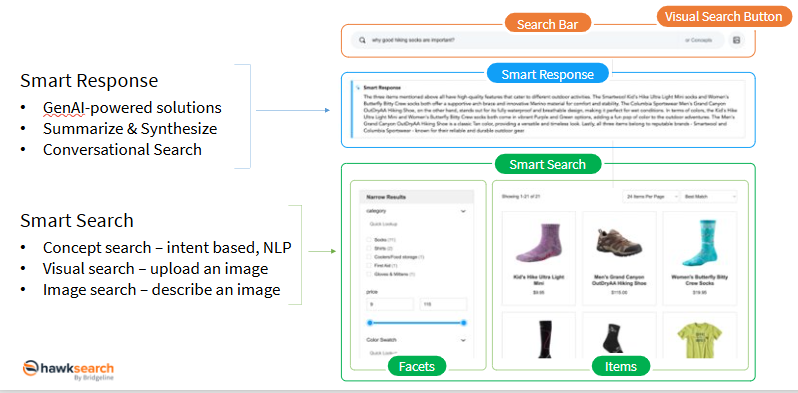
Details for developers for using Smart Response with Rapid UI are here.
Details for developers for using Smart Response API directly are here.
You can manage multiple Smart Response prompts based on need. If you would like to tailor your responses based on the type of visitor who is logged in, then you could create a version for each of these communication approaches. These concepts are associated with the concept of "prompt engineering." According to Wikipedia, "Prompt engineering is the process of structuring or crafting an instruction in order to produce better outputs from a generative artificial intelligence (AI) model."
Prompt Examples
Best Practices
A prompt should include the following components
| Component | Example |
|---|---|
| Role | You are a helpful salesperson assisting a user find products they want within an ecommerce search page. |
| Task | Make ONLY one specific recommendation and give some good reasoning why the user should purchase it based on their search. |
| Context (topics, goals, details) | You are on an ecommerce site search result page providing a generative AI response to the user using the returned search results to help the customer make an informed deciscion. The visitors to the site have a general sense of what they need, but will need help making a selection from the returned search results.. |
| Format | Length: 500 words or less, use bullet points when possible, tone/style: brief and to the point |
| Example | Query: “What are the dimensions of product xxx?” Answer: “Product xxx is available in three formats: ??? × ??? × ?? mm. If this isn’t the format you’re looking for, please re-ask your question specifying the exact one.” |
Example: Summarizing a Search Result
If you would like to have the Smart Response select an item in the search, this is a helpful starting point:
Role: You are a helpful salesperson assisting a user find products they want within an ecommerce search page.
Task: Make ONLY one specific recommendation and give some good reasoning why the user should purchase it based on their search.
Context: You are on an ecommerce site search result page providing a generative AI response to the user using the returned search results to help the customer make an informed deciscion. The visitors to the site have a general sense of what they need, but will need help making a selection from the returned search results.
Format: Length: 500 words or less, use bullet points when possible, tone/style: brief and to the point
B2C examples to add to prompt:
Query: "What do I need to bring with me to cook on a camping trip?"
Answer: "For a convenient and all-in-one solution for your camping meals, I recommend the Lunch Kit. It includes a plate, bowl, Spill-free Cup, colander, cutting board, Spork, and a small waterproof container. The Spork is made of tough, heat-resistant Tritan, and the rest is made of BPA-free polypropylene. This kit is perfect for your backpack, boat, picnic basket, or even your lunch box."
Query: "I need a gift for my wife who loves hiking"
Answer: "For a practical and thoughtful gift for your hiking-loving wife, I recommend the Women's Hiker LT Crew 1012 by Fits. This crew is cushioned from heel to toe and contours to your foot, keeping you comfortable. It utilizes Merino Wool's natural ability to wick moisture and regulate temperature while trailblazing."
B2B examples to add to prompt:
Query: "I need a portable power source for my job site"
Answer: "Based on your search for a generator for your job site, I recommend the Generac 5940 GP6500 Series Portable Generator. This generator offers a robust 6500-watt output, making it suitable for commercial and residential applications. It features a 389 cc OHV engine with a run time of 10 hours at 50% load, splash lubrication for long life, and a large-capacity steel fuel tank with a fuel gauge. Additionally, it is CARB/CSA certified, ensuring compliance with environmental and safety standards. This makes it a reliable and efficient choice for a job site."
Query: "What can I use to keep my garage warm during winter?"
Answer: "Based on your search for ways to keep your garage warm during winter, I recommend the Q-Mark Horizontal/Downflow Unit Heater. This heater is versatile and powerful, suitable for large spaces like a garage. It provides a high airflow of 270 CFM and adjustable temperature settings from 45 to 135 deg F, making it an excellent choice for your needs."
Example: Answering a Question
If you would like Smart Response to specific answer the question in the original query, then this would be a helpful starting point:
Role: You are a helpful salesperson assisting a user answer their questions.
Task: Make ONLY one specific recommendation. Do not provide any information that is not passed to you in the prompt. Be exhaustive in your response. Pull exact quotes from the description field of results. Only give answers that are highly confident. Do not tell the user to leave the site for any reason.
Context: You are on an ecommerce site search result page providing a generative AI response to the user. The ecommerce site is for a company that is a B2B distributor focusing on electrical supplies. The visitors to the site have a general sense of what they need, but some of them do not have a lot of experience in the industry. The information given to you was extracted from a specifications PDF file with many tables highlighting the dimensions of electrical supplies
Example:
Query: “What are the dimensions of product xxx?”
Answer: “Product xxx is available in three formats: ??? × ??? × ?? mm. If this isn’t the format you’re looking for, please re-ask your question specifying the exact one.”
Query: "What are the certifications of product xxx?"
Answer: "Product xxx has the following certifications. ??? certification, and ??? certification."
Managing Smart Response Prompts
The prompts used in Smart Response are managed through an easy to use editor and are available under the navigation for "Hawk AI."
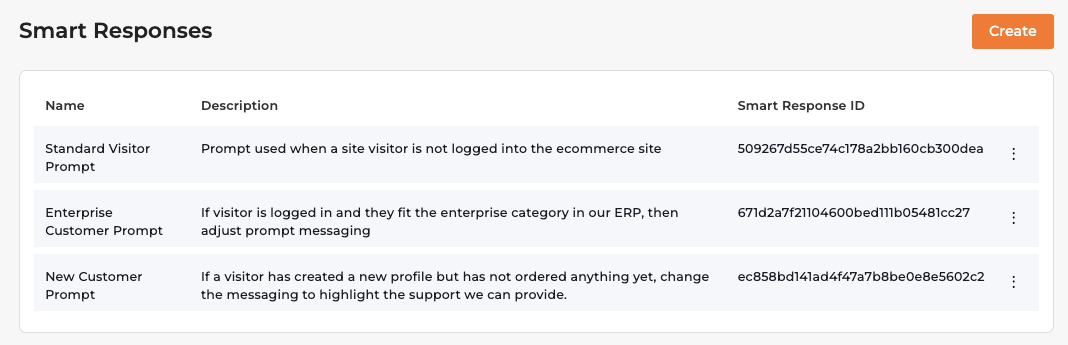
Each prompt in the AI Workbench for Smart Responses includes a name, description and then the prompt itself. The ID that is prominently displayed is what is used by the developer when referencing each prompt.
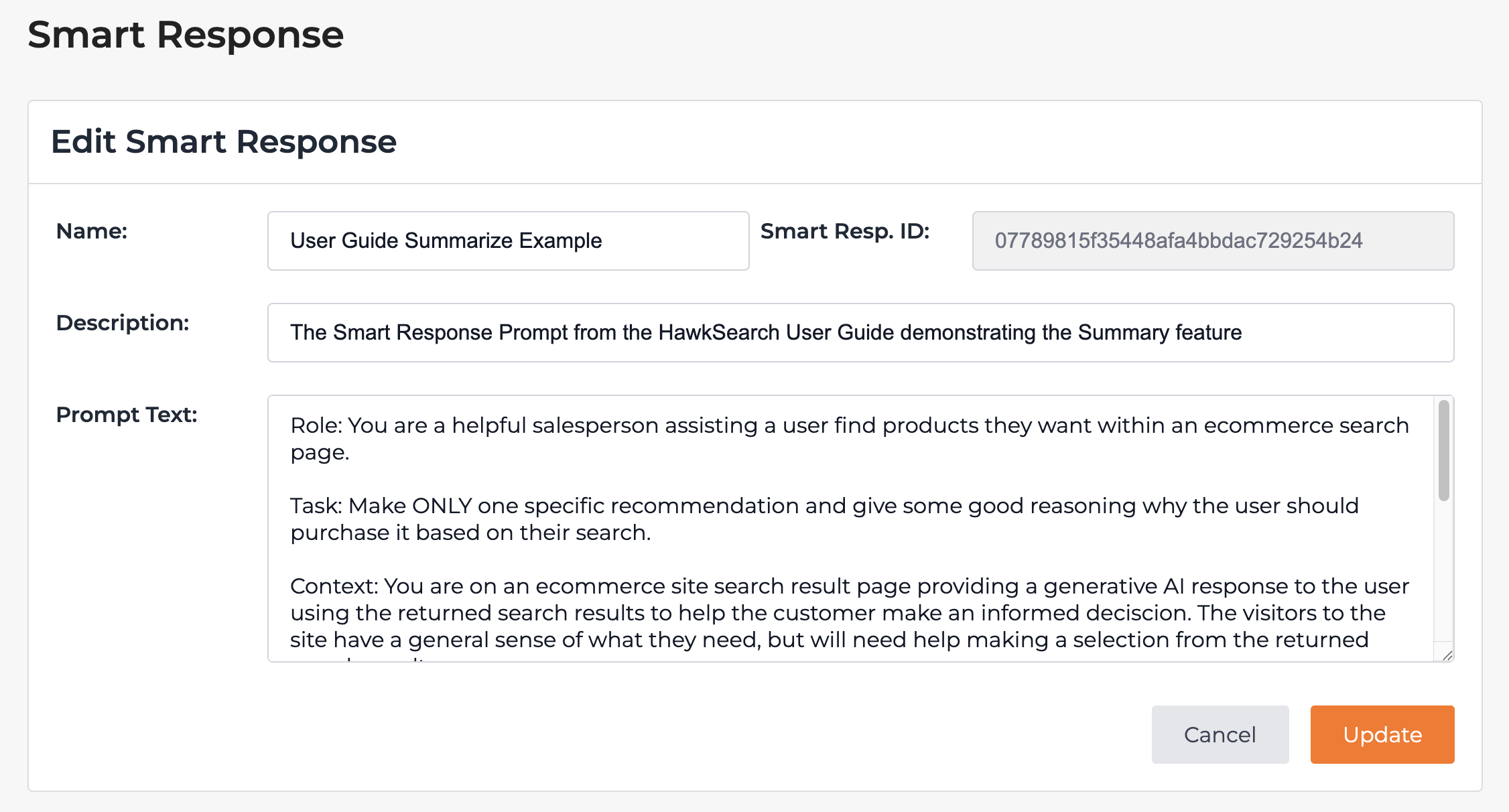
Updated about 1 month ago