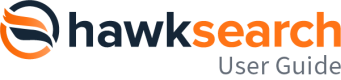Smart Bar
Overview
The Smart Bar is a powerful interface within the Preview tool that allows you to test, configure, and fine-tune how search results behave for specific conditions. It also provides direct access to Workbench tools to take immediate action based on preview insights.
Visibility Control
The Smart Bar appears based on the Preview Type selected:
- Default Search: Smart Bar is always visible.
- Smart Search: Smart Bar appears only when the Merchandising Overlay is enabled.
Smart Bar Features
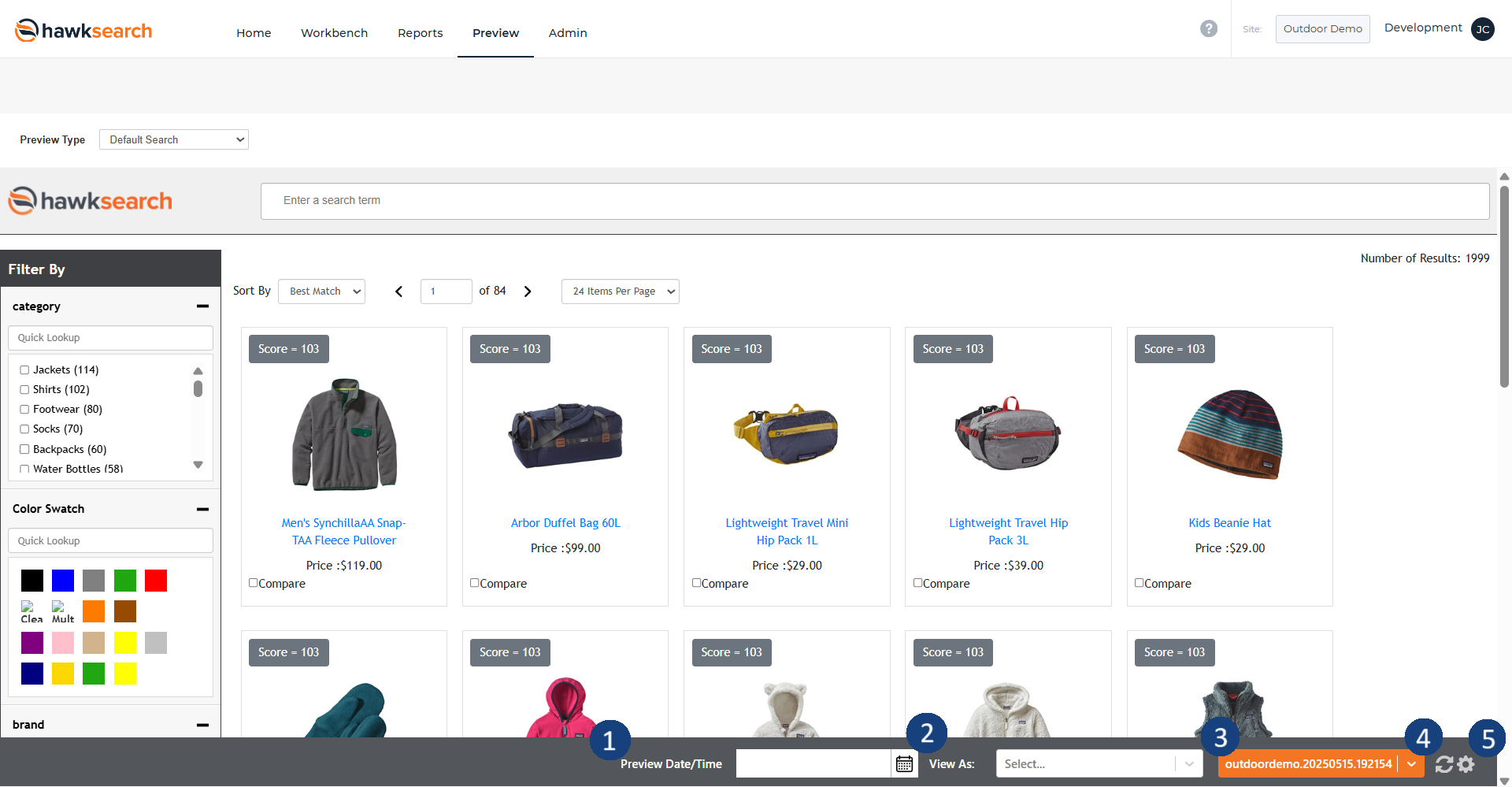
- Preview Date/Time: Set the date and time context to preview how merchandising rules apply for future or past scenarios.
- View As: Choose a visitor target group to preview personalization rules for specific user segments.
- Index Selection: Select from available indexes to test different indexing versions.
- Refresh Button: Re-run the preview with the current configuration.
- Configuration Sidebar Icon: Opens the configuration panel for advanced preview settings.
Configuration Sidebar
Boost & Bury
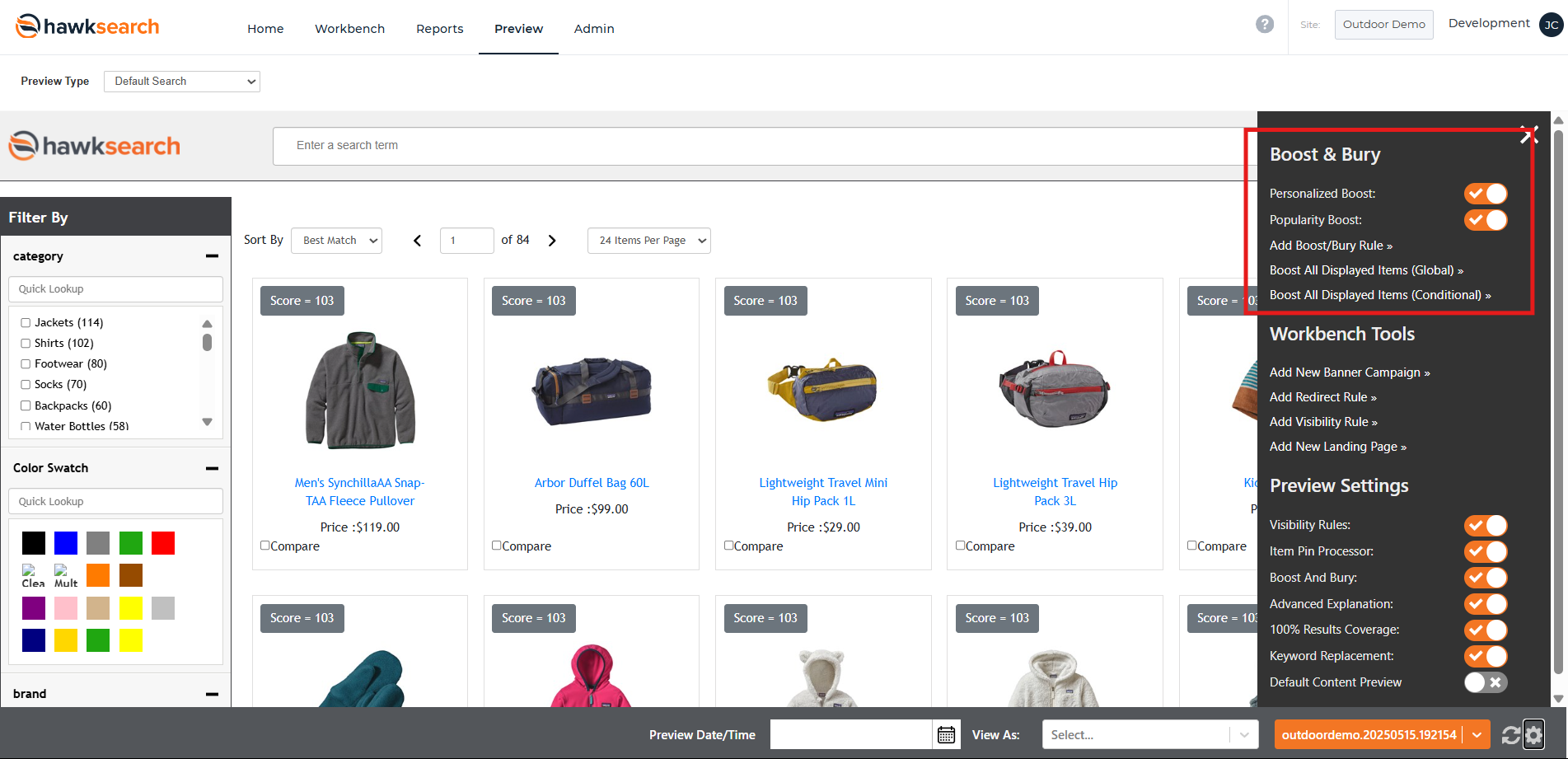
| Tool | Format | Default | Description |
|---|---|---|---|
| Personalized Boost | Toggle | On | Enable/disable Personalized Boosts defined in AI Multiplier. |
| Popularity Boost | Toggle | On | Enable/disable Popularity Boosts based on item popularity. |
| Add Boost/Bury Rule | Link | — | Navigate to add a conditional boost/bury rule using current triggers (e.g. keyword/facet selection etc.). |
| Boost All Displayed Items (Global) | Link | — | Create a global boost/bury rule using currently displayed items. |
| Boost All Displayed Items (Conditional) | Link | — | Create a conditional boost/bury rule using current triggers (e.g. keyword/facet selection etc.). |
Workbench Tools
| Tool | Format | Description |
|---|---|---|
| Add New Banner Campaign | Link | Launch campaign creation using current triggers (e.g. keyword/facet selection etc.). |
| Add Redirect Rule | Link | Create a redirect rule using current triggers (e.g. keyword/facet selection etc.). |
| Add Visibility Rule | Link | Define visibility rules using current triggers (e.g. keyword/facet selection etc.). |
| Add New Landing Page | Link | Start a new landing page configuration using current triggers (e.g. keyword/facet selection etc.). |
Preview Settings
| Setting | Format | Default | Description |
|---|---|---|---|
| Visibility Rules | Toggle | On | Controls whether visibility rules are applied. Disabled items appear in red when off. |
| Item Pin Processor | Toggle | On | Enables item pinning rule. |
| Boost and Bury | Toggle | On | Enables boost/bury rule. |
| Advanced Explanation | Toggle | On | Displays scoring explanations in the item info panel. |
| 100% Results Coverage | Toggle | On | Hides facet filters when all items share the same value, to make sure the filter is not redundant. |
| Keyword Replacement | Toggle | On | Applies keyword replacement rule. |
| Default Content Preview | Toggle | Off | Switch between content or product view as default in the preview panel. On: Content view is the default. Off: Product view is the default. |
Updated 6 months ago